Introduction
Dinodeck is a multiplatform, fast, rapid game development library. It’s powered by Lua and uses OpenGL for graphics.
Dinodeck is inspired by many great engines and graphics APIs I’ve used in the past but with an emphasis on speed of development and ease of distribution.
You can download the latest version from the website dinodeck.com.
This is documentation for version 1.1.2 of the engine.
Structure
The Dinodeck engine is usually called dinodeck_win.exe on windows and dinodeck_mac on mac. When executed dinodeck does the following:
- Checks the local directory for settings.lua.
- If settings.lua doesn’t exist in the local directory, it attempts to look inside data.7z to check if the file exists there. This is true for all files it attempts to load.
- Reads settings.lua and creates a window to display graphics and a console to display debugging information.
- Loads a manifest file specified in the settings.lua file. This is usually manifest.lua
- The manifest is a list of assets: code files, fonts, textures, sounds etc. These are loaded into memory.
- The game loop then starts. The settings.lua file specifies which file is the main file and which function to call each frame. By default this is usually main.lua and
update(). - The program then runs until exited.
settings.lua
This file controls the overall settings for the game. It’s a Lua file and so can contain any Lua code.
Here is an example settings file:
name = "The CGGameLoop"
width = 1280/2
height = 720/2
manifest = "manifest.lua"
main_script = "main.lua"
on_update = "update()"
webserver = true
Settings Fields
| Field | Default | Description |
|---|---|---|
| name | “CGGameLoop” | The name of your game. Appears on the window titlebar. |
| width | 640 | The width of the render area in pixels. |
| height | 360 | The height of the render area in pixels. |
| main_script | “main.lua” | This is the first file lua executes and where the on_update function is expected to exist. |
| on_update | “update()” | The main game loop called once per frame. |
| manifest | “” | The manifest file is described below. It lists all the files the game needs. |
| webserver | false | Sets up a local webserver. Used for debugging. |
| orientation | “portrait” | If you’re tinkering with mobile then this is the default orientation to start in. |
Webserver
If the webserver flag is set to true in the settings.lua file then dinodeck runs a local webserver on port 8080. The webbrowser is used for debugging.
You can connect locally to the webserver through this address.
http://127.0.0.1:8080/
The webserver doesn’t serve any HTML by default, so if you try and view it using your browser nothing will happen. The webserver is a RESTful type setup.
Reset the game with this call.
http://127.0.0.1:8080/reset/
Get the last error with this call.
http://127.0.0.1:8080/lasterror/
Run arbitary lua code with this call
http://127.0.0.1:8080/execute/
Run this curl command to overwrite the
updateloop with one that prints “Hello” to the screen.
curl -XPOST -d 'update = function()
gRenderer = Renderer.Create()
gRenderer:DrawText2d(0,0, "Hello")
end' 'http://127.0.0.1:8080/execute/'
Data for the execute command is provided through the post data.
Why!?
Using these commands you can use Dinodeck almost like an interactive editor. Tell it reload from your text editor, or send over a snippet of code, interatively query the program at runtime. It’s a pretty powerful idea and one that that’s not been fully explored!
Orientation
This is a mobile only flag. If the value is any string but "potrait" then landscape mode is chosen. Orientation swaps the values of System.ScreenWidth and System.ScreenHeight as well as the x and y axes.
The expected value is "portrait" or "landscape".
manifest.lua
The manifest file lists the assets the game uses. Like the settings file it is a standard Lua file.
The manifest file is expected to have a table at the global level called “manifest”. This table may have serveral different subtables, each representing a different category of asset. This is best explained with an example.
An example manifest file
manifest =
{
scripts =
{
['Main.lua'] =
{
path = "main.lua"
},
},
fonts =
{
['font'] =
{
path = "font.ttf"
},
},
textures =
{
['control_bar.png'] =
{
path = "control_bar.png",
scale = "pixelart"
},
}
}
All assets are represented by a key, value pair. The key is the name of the asset (used in the project to access it), the value is table with the path to the asset file and additional meta data about how to treat the asset.
Supported Top Level Tables
| Name | Description |
|---|---|
| scripts | Lua scripts. |
| fonts | Font files. |
| textures | Image files. |
| sounds | Sound files. |
| soundstreams | Sound files to be streamed off disk. Not supported |
Script Formats
Any plain text file is fine. By convention it’s normal for script files to have a ’.lua’ extension.
Font Formats
The font loader expects true type fonts i.e. .tff.
Texture Formats
The following texture formats are supported:
- BMP - non-1bpp, non-RLE (from stb_image documentation)
- PNG - non-interlaced (from stb_image documentation)
- JPG - JPEG baseline (from stb_image documentation)
- TGA - greyscale or RGB or RGBA or indexed, uncompressed or RLE
- DDS - DXT1/2/3/4/5, uncompressed, cubemaps (can’t read 3D DDS files)
- PSD - (from stb_image documentation)
- HDR - converted to LDR, unless loaded with HDR functions (RGBE or RGBdivA or RGBdivA2)
Dinodeck uses SOIL to load images. Format documentation taken from the site.
A texture asset may have an optional scale flag. This determines how the scaling works. By default scaling a sprite causes the texture to be interpolated; smoothing out the pixels. The "pixelart" flag scales using “nearest neighbor” so the pixel boundaries remain distinct.
Sound Formats
Only .wav is supported.
General Notes
Running Multiple Versions
If you run multiple versions with the webserver enabled, they try to open the same port and every version after the first application will fail to shut down cleanly.
Global Functions
Dinodeck injects a few global functions into the Lua namespace.
| Function | Parameters | Description |
|---|---|---|
LoadLibrary |
string | Used to load libraries into the Lua namespace. |
GetDeltaTime |
n/a | Seconds since last frame. |
GetTime |
n/a | Seconds since epoch. Wraps the c time function. |
LoadLibrary
Example use of
LoadLibrary
LoadLibrary('Renderer')
nil LoadLibrary( string )
LoadLibrary takes in a string that must be the name of a valid library.
Library names are case sensitive, trying to load a library that doesn’t exist causes Dinodeck to enter a crash state.
| Name | Description |
|---|---|
| Asset | Access assets specified in the manifest file. |
| Http | Send Http messages. |
| HttpPostData | Add POST data to http messages. |
| Keyboard | Check keyboard input. |
| Matrix | Matrix class. |
| Mouse | Check mouse input. |
| Renderer | Draw things to the screen. |
| SaveGame | Save and load data. |
| Sound | Play sounds. |
| SoundStream | Stream sounds from the disk. Not supported. |
| Sprite | Create and draw 2d sprites. |
| System | System functions. |
| Texture | Load textures and assign them to sprites. |
| Time | Time functions. |
| Touch | Touch input. Mobile only. |
| Vector | Vector class. |
GetDeltaTime
Example use of
GetDeltaTime
gDt = GetDeltaTime()
nil GetDeltaTime( nil )
Returns the time in seconds that the last frame took to execute.
Delta is often used to make animations run smoothly no matter the game speed. Dinodeck’s frames are capped at 60 frames per second.
GetTime
Example use of
GetTime
local time_now = GetTime()
number GetTime( nil )
Returns the time in seconds that have elapsed since midnight Coordinated Universal Time (UTC), 1 January 1970 (i.e. Unix Epoch time). Often used for seeding Lua’s random number generator.
Libraries
Dinodeck comes with a number of built in libraries. These can be loaded into your game using the LoadLibrary function.
> Asset
Assets are files used by the game. In practice we only care about the lua files in the manifest.
Run
Example use of
Asset.Runmanifest.lua
manifest =
{
scripts =
{
['Main.lua'] =
{
path = "main.lua"
},
['AnotherFile.lua']
{
path = "AnotherFile.lua"
}
}
}
main.lua
Asset.Run('AnotherFile.lua')
nil Asset.Run( string assetName )
| Parameter | Type | Description | Optional |
|---|---|---|---|
| assetName | string | Name of an asset defined in the manifest file. | ✘ |
The function takes in the name of an asset as defined in the manifest file. It then executes the asset.
Assets are most commonly Lua scripts, using Asset.Run allows projects to be composed of multiple scripts.
> Http
The Http library allows data to be retrieved and sent from websites. This opens up the possibility of leaderboards, asynchronous multiplayer games, cloud saves, integration of social services and interesting things of that sort.
Post
Example use of Http.Post
Http.Post("http://www.example.com",
nil,
function(data)
print('Success:', data)
end,
function()
print('Failure')
end)
Here the data is the html page of “http://www.example.com”.
nil Http.Post(string url, HttpPostData postData, function OnSuccess, function OnFailure)
| Parameter | Type | Description | Optional |
|---|---|---|---|
| url | string | The http address to contact. | ✘ |
| postData | HttpPostData | Data to attach to the http request and send to the target webpage. | ✓ Default: nil |
| OnSuccess | function | A lua function that gets called on successfully contacting the target site. | ✘ |
| OnFailure | function | A lua function that gets called on failing to contact the target site | ✘ |
When sending a POST request to a website OnSuccess is called if contact is successfully made with the website. OnFailure occurs if the request times out or there’s a failure to contact the website. The OnSuccess function may be passed the information from the website as a string. PostData can be sent with the request, such as a highscore, or it may be nil if no postdata is required.
HttpPostData
Used to attach data to a Http POST request.
Create
Example of creating a HttpPostData object.
local postData = HttpPostData.Create("application/x-www-form-urlencoded")
HttpPostData HttpPostData.Create( string content_type )
| Parameter | Type | Description | Optional |
|---|---|---|---|
| content_type | string | Controls how post data is attached : “multipart/form-data” or “application/x-www-form-urlencoded” | ✘ |
Creates a HttpPostData object. The encoding_type may be “application/x-www-form-urlencoded” or “multipart/form-data”.
Generally it’s best to use “multipart/form-data” but it also depends on the site you’re sending the data to.
application/x-www-form-urlencoded
The data is attached to the end of the URL
multipart/form-data
The data is attached to the request in chunks.
AddValue
Add Value example
local postData = HttpPostData.Create("application/x-www-form-urlencoded")
postData:AddValue("data", "{score=1000}")
nil HttpPostData.AddValue(string key, string value)
| Parameter | Type | Description | Optional |
|---|---|---|---|
| key | string | The string id of the data to attach to the request. | ✘ |
| value | string | The string value of the data to attach to the request. | ✘ |
Adds a key value pair to the post data that can then be sent on to the post request.
> Keyboard
The keyboard library lets you query the state of the keyboard.
The following globals are added to query the state of keys. Each entry is an integer value representing the keycode.
| Key | Description |
|---|---|
KEY_BACKSPACE |
The Backspace key. |
KEY_TAB |
The Tab key. |
KEY_CLEAR |
The 5 key on a numpad when NumLock is off. |
KEY_RETURN |
The Return / Enter key. |
KEY_PAUSE |
The Pause key. |
KEY_ESCAPE |
The Escape key. |
KEY_SPACE |
The Space key. |
KEY_EXCLAIM |
The ! key. |
KEY_QUOTEDBL |
The “ key. |
KEY_HASH |
The # key. |
KEY_DOLLAR |
The $ key. |
KEY_AMPERSAND |
The & key. |
KEY_QUOTE |
The ’ key. |
KEY_LEFTPAREN |
The ( key. |
KEY_RIGHTPAREN |
The ) key. |
KEY_ASTERISK |
The * key. |
KEY_A |
The A key. |
KEY_B |
The B key. |
KEY_C |
The C key. |
KEY_D |
The D key. |
KEY_E |
The E key. |
KEY_F |
The F key. |
KEY_G |
The G key. |
KEY_H |
The H key. |
KEY_I |
The I key. |
KEY_J |
The J key. |
KEY_K |
The K key. |
KEY_L |
The L key. |
KEY_M |
The M key. |
KEY_N |
The N key. |
KEY_O |
The O key. |
KEY_P |
The P key. |
KEY_Q |
The Q key. |
KEY_R |
The R key. |
KEY_S |
The S key. |
KEY_T |
The T key. |
KEY_U |
The U key. |
KEY_V |
The V key. |
KEY_W |
The W key. |
KEY_X |
The X key. |
KEY_Y |
The Y key. |
KEY_Z |
The Z key. |
KEY_0 |
The 0 key. |
KEY_1 |
The 1 key. |
KEY_2 |
The 2 key. |
KEY_3 |
The 3 key. |
KEY_4 |
The 4 key. |
KEY_5 |
The 5 key. |
KEY_6 |
The 6 key. |
KEY_7 |
The 7 key. |
KEY_8 |
The 8 key. |
KEY_9 |
The 9 key. |
KEY_UP |
The up arrow key. |
KEY_DOWN |
The down arrow key. |
KEY_RIGHT |
The right arrow key. |
KEY_LEFT |
The left arrow key. |
KEY_INSERT |
The insert key. |
KEY_HOME |
The home key. |
KEY_END |
The end key. |
KEY_PAGEUP |
The page up key. |
KEY_PAGEDOWN |
The page down key. |
KEY_RSHIFT |
The right shift key. |
KEY_LSHIFT |
The left shift key. |
KEY_RCTRL |
The right control key. |
KEY_LCTRL |
The left control key. |
KEY_RALT |
The right alt key. |
KEY_LALT |
The left alt key. |
Held
Example of the
Heldfunction.
LoadLibrary(Keyboard)
LoadLibrary(Renderer)
gRenderer = Renderer:Create()
gRenderer:AlignText("center", "center")
function update()
if Keyboard.Held(KEY_A) then
gRenderer:DrawText2d(0, -20, "The A key is being held.")
end
end
boolean Keyboard.Held( number keyCode)
| Parameter | Type | Description | Optional |
|---|---|---|---|
| keyCode | number | The key to check if held. Refer to the table in the Keyboard Library for a full lisitng of key codes. | ✘ |
Returns true if the key is currently being pressed.
JustReleased
boolean Keyboard.JustReleased( number keyCode )
| Parameter | Type | Description | Optional |
|---|---|---|---|
| keyCode | number | The key to check if held. Refer to the table in the Keyboard Library for a full lisitng of key codes. | ✘ |
Returns true if the key was released during the previous frame.
JustPressed
boolean Keyboard.JustPressed( number keyCode )
Returns true if the key was pressed during the previous frame.
| Parameter | Type | Description | Optional |
|---|---|---|---|
| keyCode | number | The key to check if held. Refer to the table in the Keyboard Library for a full lisitng of key codes. | ✘ |
> Matrix
A matrix 4x4 class. Matrices are useful for transformations.
Create
Example Matrix
Createsfunctions.
LoadLibrary(Matrix)
local m = Matrix:Create() -- identity
local m2 = Matrix:Create(m) -- clone
local m3 = Matrix:Create(
Vector.Create(1, 0, 0, 0),
Vector.Create(0, 1, 0, 0),
Vector.Create(0, 0, 1, 0),
Vector.Create(0, 0, 0, 1),
)
Matrix Matrix.Create( nil )
If no data is passed in then the matrix is initialised to the identity matrix.
The identity matrix.
1, 0, 0, 0,
0, 1, 0, 0,
0, 0, 1, 0,
0, 0, 0, 1
Matrix Matrix.Create( Matrix m )
| Parameter | Type | Description | Optional |
|---|---|---|---|
| m | Matrix | Data is copied from this matrix to create new one. | ✘ |
Matrix Matrix.Create(
Vector row0,
Vector row1,
Vector row2,
Vector row3
)
| Parameter | Type | Description | Optional |
|---|---|---|---|
| row0 | Vector | First row of the matrix as a vector | ✘ |
| row1 | Vector | Second row of the matrix as a vector | ✘ |
| row2 | Vector | Third row of the matrix as a vector | ✘ |
| row3 | Vector | Forth row of the matrix as a vector | ✘ |
This function creates a new matrix object.
Multiply
The multiply operation supports matrix, matrix multiplication and matrix vector multiplication.
Matrix Matrix.Create(Matrix lhs, Matrix rhs)
| Parameter | Type | Description | Optional |
|---|---|---|---|
| lhs | Matrix | Left-hand side matrix in the multiplication. | ✘ |
| rhs | Matrix | Right-hand side matrix in the multiplication. | ✘ |
Vector Matrix.Create(Matrix lhs, Vector rhs)
| Parameter | Type | Description | Optional |
|---|---|---|---|
| lhs | Matrix | Left-hand side matrix in the multiplication. | ✘ |
| rhs | Vector | Right-hand side vector in the multiplication. | ✘ |
SetColumn
This function updates a column inside a matrix.
nil Matrix.SetColumn(Matrix m, int index, Vector v)
| Parameter | Type | Description | Optional |
|---|---|---|---|
| m | Matrix | Matrix to update. | ✘ |
| index | number | The matrix column to update 1 - 4. | ✘ |
| v | Vector | The values to write into the column. | ✘ |
nil Matrix.SetColumn(Matrix m, int index, number x, number y, number z, number w)
| Parameter | Type | Description | Optional |
|---|---|---|---|
| m | Matrix | Matrix to update. | ✘ |
| index | number | The matrix column to update 1 - 4. | ✘ |
| x | number | Value to write position 1 of the column. | ✘ |
| y | number | Value to write position 2 of the column. | ✘ |
| z | number | Value to write position 3 of the column. | ✘ |
| w | number | Value to write position 4 of the column. | ✘ |
SetRotation
Write a rotation transformation into the matrix.
nil Matrix.SetRotation(Matrix m, Vector axis, number angle)
| Parameter | Type | Description | Optional |
|---|---|---|---|
| m | Matrix | The matrix to write the rotation data to. | ✘ |
| axis | Vector | The normal vector to rotate around. | ✘ |
| angle | number | The amount of rotation to apply in degrees. | ✘ |
SetScale
Write a scale transform into the matrix.
nil Matrix.SetScale(Matrix m, Vector scale)
| Parameter | Type | Description | Optional |
|---|---|---|---|
| m | Matrix | The matrix to write the scale data to. | ✘ |
| scale | Vector | The scale to apply along the x, y and z axis. | ✘ |
SetTranslate
Write a translate transform into the matrix.
nil Matrix.SetTranslate(Matrix m, Vector translate)
| Parameter | Type | Description | Optional |
|---|---|---|---|
| m | Matrix | The matrix to write the translate data to. | ✘ |
| scale | Vector | The translation to apply to the x, y and z axis. | ✘ |
Override: To String
Return the matrix as a string.
local m = Matrix:Create()
print(m)
> 1, 0, 0, 0,
> 0, 1, 0, 0,
> 0, 0, 1, 0,
> 0, 0, 0, 1
Override: Multiple Operator
Multiply a matrix with another matrix or a vector.
local m = Matrix:Create()
local m2 = m * m -- returns a martix
local v = Vector.Create()
local v3 = m * v -- returns a vector
> Mouse
The Mouse library lets us query the mouse.
The mouse adds the following global variables for querying the mouse buttons.
MOUSE_BUTTON_LEFTMOUSE_BUTTON_MIDDLEMOUSE_BUTTON_RIGHT
X
The current X position of the mouse.
float Mouse.X()
local x = Mouse:X()
Y
The current Y position of the mouse.
float Mouse.Y()
local y = Mouse:Y()
Position
The X, Y position of the mouse returned as a Vector. The z coordinate is 0.
Vector Mouse.Position()
PrevPosition
The position of the mouse on the previous frame.
Vector Mouse.PrevPosition()
Difference
The difference between the PrevPosition and the Position as a vector.
Vector Mouse.Difference()
JustPressed
If a mouse button has just been pressed down.
bool Mouse.JustPressed(int mouseButton)
| Parameter | Type | Description | Optional |
|---|---|---|---|
| mouseButton | int | The mouse button to test either left, middle or right. | ✘ |
if Mouse.JustPressed(MOUSE_BUTTON_LEFT) then
print("Left mouse button pressed.")
end
JustReleased
If a mouse button has just been pressed and then released.
bool Mouse.JustReleased(int mouseButton)
| Parameter | Type | Description | Optional |
|---|---|---|---|
| mouseButton | int | The mouse button to test either left, middle or right. | ✘ |
if Mouse.JustReleased(MOUSE_BUTTON_LEFT) then
print("Left mouse button released.")
end
Held
Is the current mouse button being held.
bool Mouse.Held(int mouseButton)
| Parameter | Type | Description | Optional |
|---|---|---|---|
| mouseButton | int | The mouse button to test either left, middle or right. | ✘ |
-- Draws "Hello World" next to the mouse position.
gRenderer = Renderer.Create()
if Mouse.Held(MOUSE_BUTTON_LEFT) then
local pos = Mouse.Position()
gRenderer:DrawText2d(pos:X(), pos:Y(), "Hello World")
end
> Renderer
The renderer library is responsible for drawing things to the screen.
The render library adds two variables to the global namespace:
| Key | Description |
|---|---|
BLEND_BLEND |
The normal blend mode for sprites. |
BLEND_ADDITIVE |
Additive blend mode for sprites. |
AlignText
Sets the the alignment for any subsequent text drawn to this renderer.
gRenderer = Renderer.Create()
gRenderer:AlignText("center", "center")
function update()
gRenderer:DrawText2d(0, 0, "Hello World")
end
nil Renderer.AlignText(Renderer renderer, string alignX, string alignY)
| Parameter | Type | Description | Optional |
|---|---|---|---|
| renderer | Renderer | The text alignment is set for this renderer. | ✘ |
| alignX | string | Takes in a “left”, “right” or “center” alignment values. | ✓ Default: nil |
| alignY | string | Takes in a “top”, “bottom” or “center” alignment values. | ✓ Default: nil |
AlignTextX
Set the horizontal alignment for any subsequent text drawn to this renderer.
nil Renderer.AlignX(Renderer renderer, string align)
| Parameter | Type | Description | Optional |
|---|---|---|---|
| renderer | Renderer | The text alignment is set for this renderer. | ✘ |
| align | string | Takes in a “left”, “right” or “center” alignment value. | ✘ |
AlignTextY
Set the vertical alignment for any subsequent text drawn to this renderer.
nil Renderer.AlignY(Renderer renderer, string align)
| Parameter | Type | Description | Optional |
|---|---|---|---|
| renderer | Renderer | The text alignment is set for this renderer. | ✘ |
| align | string | Takes in a “top”, “bottom” or “center” alignment value. | ✘ |
Create
Creates a Renderer object. Usually you’ll only need a single renderer. (Future work could, in theory, extend this to allow renderers to draw to a texture instead of the screen.)
Renderer Renderer.Create()
gRenderer = Renderer:Create()
gRenderer:Align("center", "center")
function update()
gRenderer:DrawText2d(0,0,"Hello World")
end
Clip
Define a clipping rectangle in screenspace. Pixels are only drawn inside the rectangle. Clip commands can be nested but only the most recently set clipping command is active.
nil Renderer.Clip(Renderer renderer, number x, number y, number width, number height, function doRender)
| Parameter | Type | Description | Optional |
|---|---|---|---|
| renderer | Renderer | The renderer to clip. | ✘ |
| x | number | Left position of the clipping rectangle. | ✘ |
| y | number | Top position of the clipping rectangle. | ✘ |
| width | number | Width of the clipping rectangle. Negative numbers are rounded to 0. | ✘ |
| height | number | Height of the clipping rectangle. Negative numbers are rounded to 0. | ✘ |
| doRender | function | Any render commands called in this function, are clipped to the clipping rectangle. | ✘ |
gRenderer = Renderer:Create()
function update()
-- The right half of the screen gets clipped.
gRenderer:Clip(0,0, System.ScreenWidth()/2, System.ScreenHeight()/2,
function()
gRenderer:DrawText2d(0,0,"Hello World")
end)
end
DrawCircle2d
Draw an unfilled circle to the screen. The circle is always white.
nil Renderer.DrawCircle2d(Renderer renderer, number x, number y, number radius, number segments)
| Parameter | Type | Description | Optional |
|---|---|---|---|
| renderer | Renderer | The circle is drawn using this renderer. | ✘ |
| x | number | Center x position of circle. | ✘ |
| y | number | Center y position of circle. | ✘ |
| radius | number | The radius of the circle. | ✘ |
| segments | number | The number of line segments used to draw the circle. | ✓ Default: 16 |
DrawLine2d
Draw a straight 2d line segment between two points. The points can be two vectors or four numbers.
nil Renderer.DrawLine2d(Renderer renderer, Vector start, Vector end, Vector color)
| Parameter | Type | Description | Optional |
|---|---|---|---|
| renderer | Renderer | The line is drawn using this renderer. | ✘ |
| start | Vector | Start point of the line. | ✘ |
| end | Vector | End point ofr the line. | ✘ |
| color | Vector | RGBA color to color the line. | ✓ Default: White |
nil Renderer.DrawLine2d(number x1, number y1, number x2, number y2, Vector color)
| Parameter | Type | Description | Optional |
|---|---|---|---|
| renderer | Renderer | The line is drawn using this renderer. | ✘ |
| x1 | Vector | x position of line start. | ✘ |
| y1 | Vector | y position of line start. | ✘ |
| x2 | Vector | x position of line end. | ✘ |
| y2 | Vector | y position of line end. | ✘ |
| color | Vector | RGBA color to color the line. | ✓ Default: White |
DrawRect2d
Draws a filled rectangle to the screen. The rectangle can be specified with two vectors or four numbers.
-- Draw a black screen over the entire render area
gRenderer:DrawRect2d(System.ScreenTopLeft(),
System.ScreenBottomRight(),
Vector.Create(0,0,0,1))
nil Renderer.DrawRect2d(Renderer renderer, Vector bottomLeft, Vector topRight, Vector color)
| Parameter | Type | Description | Optional |
|---|---|---|---|
| renderer | Renderer | The rectangle is drawn using this renderer. | ✘ |
| bottomLeft | Vector | Bottom left point of rectangle. | ✘ |
| topRight | Vector | Top right point of rectangle. | ✘ |
| color | Vector | RGBA color to fill the rectangle with. | ✓ Default: Black |
nil Renderer.DrawRect2d(Renderer renderer, number left, number bottom, number right, number top, Vector color)
| Parameter | Type | Description | Optional |
|---|---|---|---|
| renderer | Renderer | The rectangle is drawn using this renderer. | ✘ |
| left | number | Position of left edge of the rectangle. | ✘ |
| bottom | number | Position of the bottom edge of the rectangle. | ✘ |
| right | number | Position of the right edge of the rectangle. | ✘ |
| top | number | Position of the top edge of the rectangle. | ✘ |
| color | Vector | RGBA color to fill the rectangle with. | ✓ Default: Black |
DrawSprite
Draw a sprite to the screen. Each sprite has it’s own position. Sprites are center aligned by default.
gRenderer = Renderer.Create()
gSprite = Sprite.Create()
gSprite:SetTexture(Texture.Find("logo.png"))
function update()
gRenderer:DrawSprite(gSprite)
end
nil Renderer.DrawSprite(Renderer renderer, Sprite sprite)
| Parameter | Type | Description | Optional |
|---|---|---|---|
| renderer | Renderer | The sprite is drawn using this renderer. | ✘ |
| sprite | Sprite | The sprite to draw. | ✘ |
DrawText2d
Draw a string of text to the screen using the current options set for the renderer. By default text is draw aligned from the top, left.
nil Renderer.DrawText2d(Renderer renderer, Vector pos, string text, Vector color, number width)
| Parameter | Type | Description | Optional |
|---|---|---|---|
| renderer | Renderer | The text is drawn using this renderer. | ✘ |
| position | Vector | Position to draw the text. | ✘ |
| text | string | Text to draw. | ✘ |
| color | Vector | Color to draw the text. | ✓ Default: White |
| width | number | The max width of the text before it’s wrapped onto a new line | ✓ Default: -1 (no wrapping) |
nil Renderer.DrawText2d(Renderer renderer, number x, number y, string text, Vector color, number width)
| Parameter | Type | Description | Optional |
|---|---|---|---|
| renderer | Renderer | The text is drawn using this renderer. | ✘ |
| x | number | x position to render text | ✘ |
| y | number | y position to render text | ✘ |
| text | string | Text to draw. | ✘ |
| color | Vector | Color to draw the text. | ✓ Default: White |
| width | number | The max width of the text before it’s wrapped onto a new line | ✓ Default: -1 (no wrapping) |
GetKern
Kerning describes the pixel distance between two letters in a piece of text for a given font. i.e. ll tend to be closer together that ww in a non-monospace font.
A string is passed into this function because Lua doesn’t have a char type. If the string is greater than 1 character only the first character is used.
nil Renderer.GetKern(Renderer renderer, string char1, string char2)
| Parameter | Type | Description | Optional |
|---|---|---|---|
| renderer | Renderer | The text is drawn using this renderer. | ✘ |
| char1 | string | x position to render text | ✓ Default: ’\0’ |
| char2 | string | y position to render text | ✓ Default: ’\0’ |
GetRotate
Return the camera rotation in degrees for the renderer. This is 0 by default.
number Renderer.GetRotate(Renderer renderer)
| Parameter | Type | Description | Optional |
|---|---|---|---|
| renderer | Renderer | The renderer to get the rotation from. | ✘ |
GetScale
Returns the scale on the X and Y axis for the current renderer. The scale is X: 1, Y: 1 by default.
Vector Renderer.GetScale(Renderer renderer)
| Parameter | Type | Description | Optional |
|---|---|---|---|
| renderer | Renderer | The renderer to get the scale from. | ✘ |
GetTextRotation
Returns the current rotation applied to text drawn on the renderer, in degrees. Default rotation is 0.
Vector Renderer.GetTextRotation(Renderer renderer)
| Parameter | Type | Description | Optional |
|---|---|---|---|
| renderer | Renderer | The renderer to get the text rotation from. | ✘ |
GetTranslate
Returns the X, Y translation (this can be thought of as the position or offset, if you’re not familiar with the term translation) applied to the renderer.
Vector Renderer.GetTranslate(Renderer renderer)
| Parameter | Type | Description | Optional |
|---|---|---|---|
| renderer | Renderer | The renderer to get the translation from. | ✘ |
MeasureText
Given a piece of text this will return the text’s width and height for the current renderer in pixels (no rounding, so depending on the scale and font this may include fractional pixels).
nil Renderer.MeasureText(Renderer renderer, string text, Vector output, number width)
| Parameter | Type | Description | Optional |
|---|---|---|---|
| renderer | Renderer | The renderer to use when measuring the text. | ✘ |
| text | string | The text to measure. | ✘ |
| output | Vector | The vector to write the width and height to. These are written to the X and Y elements. | ✘ |
| width | number | The pixel width after which the text will wrap. A value of -1 means the with is unlimited. | ✓ Default: -1 |
Vector Renderer.MeasureText(Renderer renderer, string text, number width)
| Parameter | Type | Description | Optional |
|---|---|---|---|
| renderer | Renderer | The renderer to use when measuring the text. | ✘ |
| text | string | The text to measure. | ✘ |
| width | number | The pixel width after which the text will wrap. A value of -1 means the with is unlimited. | ✓ Default: -1 |
NextLine
Given a string of text, an index into that text and max width, this function returns the largest chunk of text after the index that fits within the max width for the current render settings.
This function respects word boundaries. It won’t break a word in half. i.e. “We went to the park”, will never be returned as “We went to the pa”, “rk”, instead it would be “We went to the ”, “park”
local text = "This is a lot of text and it won't fit in a small area. Therefore we might want to let the player page through it, or issue a warning etc."
gRenderer = Renderer.Create()
start, finish = gRenderer:NextLine(text, 1, 256)
print("First chunk: ", string.sub(text, start, finish))
number, number Renderer.NextLine(Renderer renderer, string text, number index, number maxwidth)
| Parameter | Type | Description | Optional |
|---|---|---|---|
| renderer | Renderer | The renderer to use when working out the next chunk of text that fits. | ✘ |
| text | string | The text to break up. | ✘ |
| index | number | Where to start in the text string. The index must be 1 or great and no greater than the text length | ✘ |
| width | number | The maximum width the line can be in pixels before cutting it off. | ✘ |
The function returns the chunk of text that fits before the max width as two indices. The first is the start index, the second is the end.
Rotate
Set the rotation of the renderer in degrees.
nil Renderer.Rotate(Renderer renderer, number rotation)
| Parameter | Type | Description | Optional |
|---|---|---|---|
| renderer | Renderer | The renderer to rotate. | ✘ |
| rotation | number | The rotation to set the renderer to in degrees. | ✘ |
RotateText
Set the rotation of any subsequent text commands sent to the renderer. In degrees, default is 0.
nil Renderer.RotateText(Renderer renderer, number rotation)
| Parameter | Type | Description | Optional |
|---|---|---|---|
| renderer | Renderer | The renderer to rotate. | ✘ |
| rotation | number | The rotation for all subsequent text calls for the renderer. | ✘ |
Scale
Set the scale of renderer on the X and Y axis. Default value is X: 1, Y: 1.
nil Renderer.Scale(Renderer renderer, Vector scale)
| Parameter | Type | Description | Optional |
|---|---|---|---|
| renderer | Renderer | The renderer to scale. | ✘ |
| scale | Vector | The scale for the renderer. | ✘ |
nil Renderer.Scale(Renderer renderer, number scaleX, number scaleY)
| Parameter | Type | Description | Optional |
|---|---|---|---|
| renderer | Renderer | The renderer to scale. | ✘ |
| scaleX | number | The x scale for the renderer. | ✘ |
| scaleY | number | The y scale for the renderer. | ✓ Default: current scale on the y |
ScaleText
Set the X, Y scale for any subsequent text calls.
nil Renderer.ScaleText(Renderer renderer, number scaleX, number scaleY)
| Parameter | Type | Description | Optional |
|---|---|---|---|
| renderer | Renderer | The renderer to set the text scale for. | ✘ |
| scaleX | number | The text x scale for the renderer. | ✘ |
| scaleY | number | The text y scale for the renderer. | ✓ Default: 0 |
ScaleTextX
Set the horizontal scale for any subsequent text calls.
nil Renderer.ScaleTextX(Renderer renderer, number scale)
| Parameter | Type | Description | Optional |
|---|---|---|---|
| renderer | Renderer | The renderer to set the text scale for. | ✘ |
| scale | number | The text x scale for the renderer. | ✘ |
ScaleTextY
Set the vertical scale for any subsequent text calls.
nil Renderer.ScaleTextY(Renderer renderer, number scale)
| Parameter | Type | Description | Optional |
|---|---|---|---|
| renderer | Renderer | The renderer to set the text scale for. | ✘ |
| scale | number | The text y scale for the renderer. | ✘ |
SetBlend
Set the blend mode for any subsequent calls to the renderer. Additive blend works well for some particle effects, laser, explosions etc.
gRenderer = Renderer.Create()
gRenderer:SetBlend(BLEND_ADDITIVE)
There are two blend modes:
BLEND_BLENDBLEND_ADDITIVE
nil Renderer.SetBlend(Renderer renderer, number blend)
| Parameter | Type | Description | Optional |
|---|---|---|---|
| renderer | Renderer | The renderer to set the blend mode for. | ✘ |
| blend | number | The number for the blend mode. 1 is normal, 2 is additive. There are some globals added by the renderer to make it more friendly to use. | ✘ |
SetFont
Set a font to be used for any subsequent draw text calls. All fonts must be included in the manifest before they can be used.
nil Renderer.SetFont(Renderer renderer, string fontName)
| Parameter | Type | Description | Optional |
|---|---|---|---|
| renderer | Renderer | The renderer to set the font for. | ✘ |
| fontName | string | The name of the font is defined in the manifest file. | ✘ |
Translate
Set the translation for the renderer.
nil Renderer.Translate(Renderer renderer, Vector position)
| Parameter | Type | Description | Optional |
|---|---|---|---|
| renderer | Renderer | The renderer to translate. | ✘ |
| position | Vector | New offset for the renderer. Values are taken from the X, Y elements. | ✘ |
nil Renderer.Translate(Renderer renderer, number x, number y)
| Parameter | Type | Description | Optional |
|---|---|---|---|
| renderer | Renderer | The renderer to scale. | ✘ |
| x | number | The x scale for the renderer. | ✘ |
| y | number | The y scale for the renderer. | ✓ Default: current y position |
> SaveGame
Dinodeck supports extremely simple saving. On PC and Mac a save game file save.dat will be written to the same directory when the save game is written. To save the Lua data the data needs serialising to a string.
Create
Create the save game object.
SaveGame SaveGame.Create()
Read
Read the save game as a string.
string SaveGame.Read(SaveGame saveGame)
local data = someSave:Read()
print("Save data: ", data)
Write
Write a Lua string to the save game. This overwrites any existing save game.
nil SaveGame.Write(SaveGame saveGame, string data)
local someSave = SaveGame.Create()
someSave:Write("{level_unlocked = 1}")
> Sound
Play a sound definied in the manifest. Only .wavs are supported.
Play
Play a sound.
local id = Sound.Play("button_press", false)
number Sound.Play(string name, boolean loop)
| Parameter | Type | Description | Optional |
|---|---|---|---|
| name | string | The name of the sound as defined in the manifest. | ✘ |
| loop | boolean | If the sound should loop. | ✓ Default: false |
The play function returns an id that can be used to control the sound.
Stop
Stop a sound.
nil Sound.Stop(number id)
| Parameter | Type | Description | Optional |
|---|---|---|---|
| id | number | The id of the sound. | ✘ |
Pause
Pause a sound.
nil Sound.Pause(number id)
| Parameter | Type | Description | Optional |
|---|---|---|---|
| id | number | The id of the sound. | ✘ |
Resume
Resume a paused sound.
nil Sound.Resume(number id)
| Parameter | Type | Description | Optional |
|---|---|---|---|
| id | number | The id of the sound. | ✘ |
SetVolume
Set the volume of a sound, from 0 to 1.
nil SoundSetVolume(number id, number volume)
| Parameter | Type | Description | Optional |
|---|---|---|---|
| id | number | The id of the sound. | ✘ |
| volume | number | The volume to set the sound. 0 to 1. | ✘ |
> SoundStream
Soundstream is for streaming music from the hard disk.
Play
Start playing the soundstream.
local id = SoundStream.Play("background_music", true)
number SoundStream.Play(string name, boolean loop)
| Parameter | Type | Description | Optional |
|---|---|---|---|
| name | string | The name of the soundstream as defined in the manfiest. | ✘ |
| loop | boolean | If the soundstream should loop. | ✓ Default: false |
The returned number is an id for the soundstream that can be used to alter it’s volume or turn it off etc.
Stop
Stop a soundstream.
nil SoundStream.Stop(number id)
| Parameter | Type | Description | Optional |
|---|---|---|---|
| id | number | The id of the sound stream. | ✘ |
Pause
Pause a sound stream.
nil SoundStream.Pause(number id)
| Parameter | Type | Description | Optional |
|---|---|---|---|
| id | number | The id of the sound stream. | ✘ |
Resume
Resume a paused sound stream.
nil SoundStream.Resume(number id)
| Parameter | Type | Description | Optional |
|---|---|---|---|
| id | number | The id of the sound stream. | ✘ |
SetVolume
Set the volume of a sound stream, from 0 to 1.
nil SoundStream.SetVolume(number id, number volume)
| Parameter | Type | Description | Optional |
|---|---|---|---|
| id | number | The id of the sound stream. | ✘ |
| volume | number | The volume to set the sound stream. 0 to 1. | ✘ |
> Sprite
Sprites are used to draw images to the screen. They can be colored, moved, scaled and rotated. Sprites are pretty lightweight so you can have a lot and it should still be performant.
Create
Create a new Sprite object.
Sprite Sprite.Create()
GetColor
Get the color of the sprite. By default the color is white RGBA: (1, 1, 1, 1).
nil Sprite.GetColor(Sprite s, Vector v)
| Parameter | Type | Description | Optional |
|---|---|---|---|
| s | Sprite | The sprite to get the color from. | ✘ |
| v | Vector | The sprite color is written into this vector. | ✘ |
Vector Sprite.GetColor(Sprite s)
| Parameter | Type | Description | Optional |
|---|---|---|---|
| s | Sprite | The sprite to get the color from. | ✘ |
GetPosition
Get the position of the sprite. By default this is X: 0, Y: 0.
nil Sprite.GetPosition(Sprite s, Vector v)
| Parameter | Type | Description | Optional |
|---|---|---|---|
| s | Sprite | The sprite to get the Position from. | ✘ |
| v | Vector | The sprite position is written into the X, Y components of this vector. | ✘ |
Vector Sprite.GetPosition(Sprite s)
| Parameter | Type | Description | Optional |
|---|---|---|---|
| s | Sprite | The sprite to get the position from. | ✘ |
GetRotation
Get the rotation of the sprite in degrees. By default this is 0.
number Sprite.GetScale(Sprite s)
| Parameter | Type | Description | Optional |
|---|---|---|---|
| s | Sprite | The sprite to get the rotation from. | ✘ |
GetScale
Gets the scale for the sprite. By default this is X:1, Y:1.
nil Sprite.GetScale(Sprite s, Vector v)
| Parameter | Type | Description | Optional |
|---|---|---|---|
| s | Sprite | The sprite to get the scale from. | ✘ |
| v | Vector | The sprite scale is written into the X, Y components of this vector. | ✘ |
Vector Sprite.GetScale(Sprite s)
| Parameter | Type | Description | Optional |
|---|---|---|---|
| s | Sprite | The sprite to get the scale from. | ✘ |
GetTexture
Gets the texture currently associated with the sprite. If no texture is assigned this returns nil.
-- Get pixel size of the sprite
-- s is a setup sprite
local t = s:GetTexture()
local width = t:GetWidth()
local height = t:GetHeight()
local scale = s:GetScale()
print(string.format("Sprite is %d x %d pixels",
width * s:X(),
height * s:Y()))
Texture Sprite.GetTexture(Sprite s)
| Parameter | Type | Description | Optional |
|---|---|---|---|
| s | Sprite | The sprite to get the texture from. | ✘ |
SetColor
Set the color of the sprite. This color uses a multiply blend. This means if the sprite was a white circle with a black border and it’s color was set to red, the white parts would be red and the black would stay the same.
local s = Sprite.Create()
local t = Texture.Find("circle.png")
s:SetTexture(t)
s:SetColor(Vector.Create(1, 0, 0, 0))
The color is represented by a vector where the four color channels RGBA map to XYZW. (That’s Red, Green, Blue, Alpha. The alpha channel controls the sprite’s opacity).
nil Sprite.SetColor(Sprite s, Vector color)
| Parameter | Type | Description | Optional |
|---|---|---|---|
| s | Sprite | The sprite to set the color for. | ✘ |
| color | Vector | The color of the sprite. XYZW elements map to RGBA. | ✘ |
SetPosition
Set the position for a sprite. This is where it’s drawn when rendered. By default the position is X: 0, Y: 0; dead center of the screen.
-- Draw an image in top left corner of the screen
gRenderer = Renderer.Create()
local s = Sprite.Create()
local t = Texture.Find("monkey_face.png")
s:SetTexture(t)
s:SetPosition(System.ScreenTopLeft())
function update()
gRenderer:DrawSprite(s)
end
nil Sprite.SetPosition(Sprite s, Vector position)
| Parameter | Type | Description | Optional |
|---|---|---|---|
| s | Sprite | The sprite to set the position for. | ✘ |
| position | Vector | The position of the sprite. Only the X, Y elements are used. | ✘ |
nil Sprite.SetPosition(Sprite s, number x, number y)
| Parameter | Type | Description | Optional |
|---|---|---|---|
| s | Sprite | The sprite to set the position for. | ✘ |
| x | number | The x position for the sprite. | ✘ |
| y | number | The y position for the sprite. | ✓ Default: The current y value. |
SetRotation
Set the rotation for the sprite in degrees. The default rotation value is 0.
-- Draw a spinning monkey face on screen.
gRenderer = Renderer.Create()
local s = Sprite.Create()
s:SetTexture(Texture.Find("monkey_face.png"))
local t = 0
function update()
t = t + GetDeltaTime()
-- Will range from -180 to 180
s:SetRotation(180*math.sin(t))
gRenderer:DrawSprite(s)
end
nil Sprite.SetRotation(Sprite s, number rotation)
| Parameter | Type | Description | Optional |
|---|---|---|---|
| s | Sprite | The sprite to set the rotation for. | ✘ |
| rotation | number | The rotation in degrees. | ✘ |
SetScale
Set the scale for the sprite. 1 represents the sprite’s original scale. The default scale for a sprite is X: 1, Y: 1.
local s = Sprite.Create()
s:SetTexture(Texture.Find("logo.png"))
s:SetScale(10, 10) -- make it 10x as big
s:SetScale(1, 2) -- make it 2x as tall
-- reset using a vector
local originalScale = Vector.Create(1, 1)
s:SetScale(originalScale)
-- half size
s:SetScale(originalScale * 0.5)
nil Sprite.SetScale(Sprite s, Vector scale)
| Parameter | Type | Description | Optional |
|---|---|---|---|
| s | Sprite | The sprite to set the scale for. | ✘ |
| scale | Vector | Vector to use to set the scale. X is the width, Y is the height. | ✘ |
nil Sprite.SetScale(Sprite s, number scaleX, number scaleY)
| Parameter | Type | Description | Optional |
|---|---|---|---|
| s | Sprite | The sprite to set the scale for. | ✘ |
| scaleX | number | Scale for the sprite’s width. | ✘ |
| scaleY | number | Scale for the sprite’s height. | ✓ Default: 0 |
SetTexture
Assign a texture for the sprite to use when drawn.
Sprite s = Sprite.Create()
s:SetTexture(Texture.Find("logo.png"))
nil Sprite.SetTexture(Sprite s, Texture t)
| Parameter | Type | Description | Optional |
|---|---|---|---|
| s | Sprite | The sprite to set the texture for. | ✘ |
| t | Texture | The texture to assign to the sprite. | ✘ |
SetUVs
Set the texture coordinates for the sprite. If you’re not already familiar with U,Vs they; define a rectangle that’s cut out of the sprite’s texture. By default we use the entire texture from the top left (0,0) to the bottom right (1, 1).
--Use only the top quarter of a texture
local s = Sprite.Create()
s:SetTexture(Texture.Find("logo.png"))
s:SetUVs(0, 0, 0.5, 0.5)
Using this function you can do neat things like scroll the UVs.
nil Sprite.SetUVs(Sprite s, number u1, number v1, number u2, number v2)
| Parameter | Type | Description | Optional |
|---|---|---|---|
| s | Sprite | The sprite to set the UVs on. | ✘ |
| u1 | number | The leftmost coordinate for the texture. | ✘ |
| v1 | number | The topmost coordinate for the texture. | ✘ |
| u2 | number | The rightmost coordinate for the texture. | ✘ |
| v2 | number | The bottommost coordinate for the texture. | ✘ |
__tostring
A metatable entry for writing to a string. Outputs the type information.
local sprite = Sprite.Create()
print(sprite) -- "Sprite"
> System
System functions control how the game is displayed and interacts with the host operating system.
Exit
This call closes down the application. Want to implement a Quit button? This is what you’re after.
nil System.Exit()
IsWideScreen
This a dummy function that will always return true.
boolean System.IsWideScreen()
OpenURL
Opens a URL in the default webbrowser.
System.OpenURL("http://dinodeck.com")
nil System.OpenURL(string url)
ScreenTopLeft
Get the the top left position of the screen in pixels. (Equivalent to: -ScreenWidth()/2, ScreenHeight).
Vector System.ScreenTopLeft()
ScreenBottomRight
Get the the bottom right position of the screen in pixels. (Equivalent to: ScreenWidth()/2, -ScreenHeight).
Vector System.ScreenBottomRight()
ScreenHeight
Get the height of the screen in pixels.
number ScreenHeight()
ScreenWidth
Get the width of the screen in pixels.
number ScreenWidth()
Version
Returns the current version of Dinodeck as a string.
string Version()
local version = System.Version()
print(version) -- "v1.1.2"
> Texture
A class that represents a reference to a texture defined in the manifest file.
Find
This is a “static” function that let’s you create textures from the manifest. Each texture is a reference so creating two different textures using the same file doesn’t cause any siginificant overhead.
-- Imagine your manifest looks like this
manifest =
{
scripts =
{
['Main.lua'] = { path = "main.lua" },
},
textures =
{
['logo.png'] = { path = "logo.png", },
}
}
-- Then you load that texture in main.lua as so
local t = Texture.Find("logo.png")
string.format("The texture is %s pixels wide.",
t:GetWidth())
-- Prints:
-- The texture is 128 pixels wide.
Texture Texture.Find(string id)
| Parameter | Type | Description | Optional |
|---|---|---|---|
| id | string | The id of the texture, as defined in the manifest file. | ✘ |
GetHeight
Get the height of texture in pixels.
number Texture.GetHeight(Texture t)
| Parameter | Type | Description | Optional |
|---|---|---|---|
| t | Texture | The texture to get the height from. | ✘ |
GetWidth
Get the width of texture in pixels.
number Texture.GetWidth(Texture t)
| Parameter | Type | Description | Optional |
|---|---|---|---|
| t | Texture | The texture to get the width from. | ✘ |
__tostring
A metatable entry for writing to a string. Outputs the texture dimensions and type information.
local logo = Texture.Find("logo.png")
print(logo) -- "Texture [128 x 128]"
> Time
Time and date code is notoriously tricky but luckily this library is here to help out.
Difference
Returns the difference between two times in seconds.
number Time.Difference(number time1, number time2)
LoadLibrary("Renderer")
LoadLibrary("Time")
gRenderer = Renderer:Create()
start = Time.GetTime()
function update()
local now = Time.GetTime()
local runTimeSecs = Time.Difference(start, now)
gRenderer:AlignText("right", "center")
gRenderer:DrawText2d(-5, 0, "Program Has Been Running For:")
gRenderer:AlignText("left", "center")
gRenderer:DrawText2d(5, 0, string.format("%ds", runTimeSecs))
end
GetDate
Returns the date, in the range 1-31, from a raw time number.
number GetDate(number time)
local now = Time.GetTime()
print(Time.GetDate(now)) -- a number representing the date
GetDay
Returns the day, in the range 1-7, from a raw time number.
local now = Time.GetTime()
print(Time.GetDay(now)) -- a number representing the day
number GetDay(number time)
GetHour
Returns the hour of the day from a raw time number. In the range 0 - 23.
local now = Time.GetTime()
print(Time.GetHour(now)) -- a number representing the hour
number GetHour(number time)
GetMinute
Returns the current minute of the time from a raw time number. (This not the time in minutes, it’s the minute value of the current time. i.e. if the time ends in 4:03 this function returns 3.)
The range returned is 0 - 59.
number GetMinute(number time)
GetMonth
Gets the month from a raw time string. The range is 1-12.
number GetMonth(number time)
GetSecond
Get the second value for the current time.
GetTime
Get the raw time string for the current date and time.
local time = Time.GetTime()
print("It's the year %s", Time.GetYear(time))
number GetTime()
GetYear
Get the year for the current raw string.
number GetYear(number time)
> Touch
The touch library is for touch input, such as a mobile phone screen.
Held
Is the user pressing their finger against the touchpad.
boolean Touch.Held()
Returns true if held, otherwise false.
JustPressed
Has the user touched the pad for the first time.
boolean Touch.JustPressed()
Returns true if just pressed, otherwise false.
JustReleased
Has the user released their press of the touch screen.
boolean Touch.JustReleased()
Returns true if just released the press otherwise false.
Position
Gets the last position of the touch as a vector. Starts at 0, 0.
Vector Touch.Position()
void Touch.Position(Vector v)
X
Gets the last X position of the touch.
number Touch.X()
Y
Gets the last Y position of the touch.
number Touch.Y()
> Vector
A Vector class. It has four elements: XYZW. It’s used for physics simulations and math stuff. The vector is also used as a simple way to hold a color where XYZW is treated as RGBA.
Add
Adds two vectors together, or adds a number to all vector values.
local v1 = Vector.Create(0, 0, 0, 1)
local v2 = Vector.Create(1, 1, 1, 1)
Vector.Add(v1, v2) -- (1, 1, 1, 2)
v1:Add(v2) -- (1, 1, 1, 2)
Vector.Add(v2, 1) -- (2, 2, 2, 2)
v1:Add(1) -- (1, 1, 1, 2)
Vector Vector.Add(Vector v1, Vector v2)
| Parameter | Type | Description | Optional |
|---|---|---|---|
| v1 | Vector | The first vector to add. | ✘ |
| v2 | Vector | The second vector to add | ✘ |
Vector Vector.Add(Vector v1, float n)
| Parameter | Type | Description | Optional |
|---|---|---|---|
| v1 | Vector | The first vector to add. | ✘ |
| n | number | Number to add to each of the vector’s elements | ✘ |
Copy
Copies the data from one Vector to another.
local v1 = Vector.Create(0, 0, 0, 1)
local v2 = Vector.Create(1, 1, 1, 1)
v1:Copy(v2)
print(v1) -- (1, 1, 1, 1)
Vector.Copy(v2, Vector.Create(5, 4, 3, 2))
print(v2) -- (5, 4, 3, 2)
Vector Vector.Copy(Vector to, Vector from)
| Parameter | Type | Description | Optional |
|---|---|---|---|
| to | Vector | The vector that will have it data overriden. | ✘ |
| from | Vector | The vector to copy the new data from. | ✘ |
Create
Create a new Vector.
local v = Vector.Create()
print(v) -- (0, 0, 0, 0)
local source = Vector.Create(1, 2, 3, 4)
local s2 = Vector.Create(source)
print(s2) -- (1, 2, 3, 4)
Vector Vector.Create()
With no arguments an empty vector with all elements set to zero is returned.
Vector Vector.Create(float x, float y, float z, float w)
| Parameter | Type | Description | Optional |
|---|---|---|---|
| x | number | The x element for the vector. | ✓ Default: 0 |
| y | number | The y element for the vector. | ✓ Default: 0 |
| z | number | The z element for the vector. | ✓ Default: 0 |
| w | number | The w element for the vector. | ✓ Default: 0 |
Vector Vector.Create(Vector source)
| Parameter | Type | Description | Optional |
|---|---|---|---|
| source | Vector | A new vector is created copying all the data from the source. | ✘ |
Cross
Performs the cross product on two vectors. If you imagine the two vectors making a plane, the cross product gives the normal for that plane.
void Vector.Cross(Vector destination, Vector left, Vector right)
local xAxis = Vector.Create(1, 0, 0, 0)
local zAxis = Vector.Create(0, 0, 1, 0)
output = Vector.Create()
Vector.Cross(output, xAxis, zAxis)
print(output) -- (0, 1, 0, 0)
| Parameter | Type | Description | Optional |
|---|---|---|---|
| destination | Vector | The vector to store the result in. | ✘ |
| left | Vector | The left vector of the cross. | ✘ |
| right | Vector | The right vector of the cross. | ✘ |
Divide
The left vector’s elements are divided by the right and stored in the destination vector.
void Vector.Divide(Vector destination, Vector left, Vector right)
local a = Vector.Create(2, 4, 6, 8)
local b = Vector.Create(2, 2, 2, 2)
output = Vector.Create()
Vector.Divide(output, a, b)
print(output) -- (1, 2, 3, 4)
| Parameter | Type | Description | Optional |
|---|---|---|---|
| destination | Vector | The vector to store the result in. | ✘ |
| left | Vector | The left vector of the divide. | ✘ |
| right | Vector | The right vector of the divide. | ✘ |
Dot2
Performs a dot product on the X, Y elements for the vector. The dot product calculates the cosine of the angle between two vectors.
a = Vector.Create(0, 1, 0, 0)
b = Vector.Create(0, -1, 0, 0)
output = Vector.Dot2(a, b)
print(output) -- -1
Values range from 1 to -1. If the two input vectors are pointing in the same direction, then the return value will be 1. If the two input vectors are pointing in opposite directions, then the return value will be -1.
void Vector.Dot2(Vector a, Vector b)
| Parameter | Type | Description | Optional |
|---|---|---|---|
| left | Vector | The left vector of the dot. | ✘ |
| right | Vector | The right vector of the dot. | ✘ |
Dot3
Performs the dot product on the X, Y, Z elements of two vectors. Otherwise the same as Dot2.
Dot4
Performs the dot product on the X, Y, Z, W elements of two vectors. Otherwise the same as Dot2.
Length2
Returns the length of a vector, only taking into account the X and Y elements.
a = Vector.Create(0, 1, 0, 0)
length = a:Length2()
print(length) -- 1
void Vector.Length2(Vector v)
| Parameter | Type | Description | Optional |
|---|---|---|---|
| v | Vector | The vector to calculate the length from. | ✘ |
Length3
Same as Length2 but operates on the X, Y and Z elements.
Length4
Same as Length4 but operates on the X, Y and Z elements.
Multiply
Multiply the elements of one vector with another.
a = Vector.Create(0, 1, 0, 0)
b = Vector.Create(1, 1, 1, 1)
c = Vector.Create()
Vector.Multiply(c, a, b)
print(c) -- 0, 1, 0, 0
void Vector.Multiply(Vector destination, Vector left, Vector right)
| Parameter | Type | Description | Optional |
|---|---|---|---|
| destination | Vector | The vector to store the result in. | ✘ |
| left | Vector | The left vector of the mutiply. | ✘ |
| right | Vector | The right vector of the mutiply. | ✘ |
Normalize2
Normalize the vector to a unit vector. Only considers the X, Y elements
Normalize3
Normalize the vector to a unit vector. The same as Normalize2 but for X, Y, Z
Normalize4
Normalize the vector to a unit vector. The same as Normalize3 but for X, Y, Z, W.
SetBroadcast
Set every element of the vector to the same value.
a = Vector.Create(1, 2, 3, 4)
a:SetBroadcast(2)
print(a) -- 2, 2, 2, 2
void Vector.SetBroadcast(Vector vector, number value)
| Parameter | Type | Description | Optional |
|---|---|---|---|
| v | Vector | The vector to write to. | ✘ |
| value | Vector | The number to write into the vector. | ✘ |
SetXyzw
Sets the X, Y, Z and W elements of the vector.
SetX
Set the X value for a vector.
number Vector.SetX(Vector vector, number value)
Vector v = Vector.Create(0, 0, 0, 0)
v:SetX(20)
print(v:X()) -- 20
SetY
Set the Y value for a vector.
number Vector.SetY(Vector vector, number value)
Vector v = Vector.Create(0, 0, 0, 0)
v:SetY(20)
print(v:Y()) -- 20
SetZ
Set the Z value for a vector.
number Vector.SetZ(Vector vector, number value)
Vector v = Vector.Create(0, 0, 0, 0)
v:SetZ(20)
print(v:Z()) -- 20
SetW
Set the W value for a vector.
number Vector.SetW(Vector vector, number value)
Vector v = Vector.Create(0, 0, 0, 0)
v:SetW(20)
print(v:W()) -- 20
Subtract
Subtract two vectors.
local v1 = Vector.Create(0, 0, 0, 1)
local v2 = Vector.Create(1, 1, 1, 1)
Vector.Subtract(v1, v2) -- (-1, -1, -1, 0)
v1:Subtract(v2) -- (-1, -1, -1, 0)
Vector Vector.SetW(Vector v1, Vector v2)
| Parameter | Type | Description | Optional |
|---|---|---|---|
| v1 | Vector | First vector to subtract. | ✘ |
| v2 | Vector | Second vector to subtract from first | ✘ |
X
Get the X element for a vector.
number Vector.X(Vector vector)
Vector v = Vector.Create(1, 2, 3, 0)
print(v:X()) -- 1
Y
Get the Y element for a vector.
number Vector.Y(Vector vector)
Vector v = Vector.Create(1, 2, 3, 0)
print(v:Y()) -- 2
Z
Get the Z element for a vector.
number Vector.Z(Vector vector)
Vector v = Vector.Create(1, 2, 3, 0)
print(v:Z()) -- 3
W
Get the W element for a vector.
number Vector.W(Vector vector)
Vector v = Vector.Create(1, 2, 3, 0)
print(v:W()) -- 0
__add
A metatable entry for infix addition. Uses the Add function.
a = Vector.Create(1,1,1,1)
b = Vector.Create(a)
print(a + b) -- 2,2,2,2
__div
A metatable entry for infix division. Uses the Divide function.
a = Vector.Create(1,1,1,1)
b = Vector.Create(2,2,2,2)
print(a / b) -- 0.5, 0.5, 0.5, 0.5
__mul
A metatable entry for infix multiplication. Uses the Multiply function.
a = Vector.Create(1,1,1,1)
b = Vector.Create(2,2,2,2)
print(a * b) -- 2, 2, 2, 2
__sub
A metatable entry for infix subtraction. Uses the Subtract function.
a = Vector.Create(1,1,1,1)
b = Vector.Create(2,2,2,2)
print(a - b) -- -1, -1, -1, -1
__tostring
A metatable entry for writing to a string.
print(Vector.Create())
-- Ouputs:
-- Vector.Create(0, 0, 0, 0)
__unm
A metatable entry for adding a minus to the front of the vector to negate it.
a = -Vector.Create(1, 1, 1, 1)
print(a) -- -1, -1, -1, -1